Web Blogger : Getting Started : Web Page Integration
| One of our product uniqueness is we made our scripts capable to fit into your existing web design. |
||||
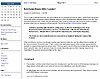 |
 |
 |
 |
 |
| Before | After Integration | |||
1. Create New PHP Page |
Create a PHP page where you would like to publish your blog. Save the web page file with .php extension, such as blogger.php. You can put the file in any directory on the server.
2. Find the Document Path |
To ensure that your Web Blogger works regardless the location of the PHP page, you will need to add your server's Document Path to all the PHP include codes.
To find the Document Path, open the
/myadmin/config.php
file with your text editor, and note down the value for $path["docroot"]. Let's assume the Document Path is C:/wwwroot/user/myadmin/
3. Include config.php, session.php and css.php |
Insert the codes below to your PHP page to call the
config.php
,session.php
andcss.php
. This will load all the necessary database connection, program libraries and CSS.To do this, open the blogger.php file with text editor, and put it to the
topmost line (line 1)
of the PHP file, without any preceded character.<?php
include_once ("C:/wwwroot/user/myadmin/config.php");
include_once ("C:/wwwroot/user/myadmin/common/session.php");
include_once ("C:/wwwroot/user/myadmin/common/css.php");
?>
4. Include Web Blogger Menu and Content |
a. To display the calendar, categories, recent entries, links, member login in the menu area:-
<?php include("C:/wwwroot/user/myadmin/blogger/home.menu.php"); ?>b. To display the blog content and comments in the content area:-
<?php include("C:/wwwroot/user/myadmin/blogger/home.blog.php"); ?>Save your web page file and upload it via FTP.
5. View Integration Result |
Now, proceed to your web page URL, eg: http://your-domain-name/blogger.php to view your Web Blogger front-end integration result.
Proceed to Buy Now , Online Demo or Talk to Us




