Using Menu Label Page Object
Below are the tutorials for customizing 'Menu Label' page object and its submenus with multiple pages. Let's say, you've installed Desktop Computer Catalog module on your Modules Builder Lite and now, you wish to customize the existing menu label. For e.g. The 'List Desktop' and 'Add Desktop' are submenus for 'Desktop Computer' menu label. |
Customize Menu Label
|
 |
- Login to your 'Modules Builder Lite' and run 'Desktop Computer Catalog' module that you've installed. Otherwise, browse to the module's ZIP file on your PC and install it.
- Now, let's proceed to module's Launch Builder and a page similar to above will prompt out. On this page, select Back-End design area and click on the Edit Page Object. Begin your customization by simply select the page you wish to edit, e.g. 'Desktop Computer'.
- Edit existing menu's label at your own preference and select the display location in the menu area and subsequently click on the 'Update' button to store changes.
|
Customize Submenus & Pages
|
 |
- As we know that, a menu label has more than one submenus in your custom built modules and you can change to your desired pages.
- Let's say, the submenus for 'Desktop Computer' menu are 'Add Desktop' and 'List Desktop', created with Add Record and List/Edit/Delete page objects respectively.
|
Note : Please refer to 'Add Record' and 'List/Edit/Delete' page objects tutorials.
|
Back-End Administration Area
|
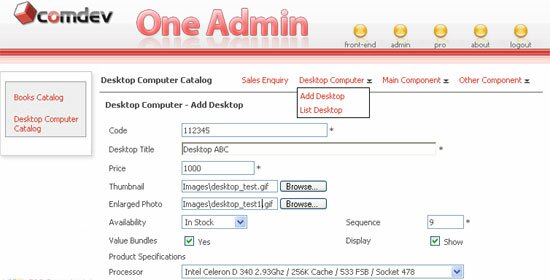 |
The 'Desktop Computer' menu will appear in your back-end system. You can browse to 'Add Desktop' in the drop down menu and insert records manually into your database. |
|
|
Shop with Confidence
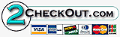

|
| • |
Risk Free Trial |
| • |
Free Installation |
| • |
Cost Saving Discount |
| • |
24/7 Secure Ordering |

|
FREE download modules packages, install them and customise features.
Click here >>>
|
|