Using List/Edit/Delete Page Object
Below are the tutorials for creating back-end page and its functionality using 'List/Edit/Delete' page object. Let's say, you've built a Desktop Computer Catalog module and you wish to create a page that allow you to manage your database including edit and delete records. |
Create Page Object
|
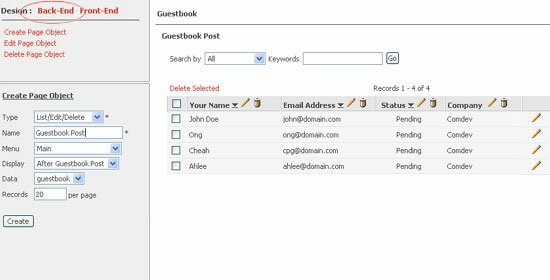 |
- Login to your One Admin area and click on the 'Desktop Computer Catalog' in the module's pane to run module through back-end system. Otherwise, click on the Pro button in the One Admin panel to access Modules Builder Pro and create 'Desktop Computer Catalog' module.
- Once you have completed step 1, proceed to module's Launch Builder and a page similar to above will prompt out. On this page, select Back-End design area and create a form using 'List/Edit/Delete' page object.
- Name this page as 'List Desktop', select the menu's location either as main menu or submenu. Select the display location in menu's panel, 'Data' source name (Table's name in the database), and define number of records to display on each page. Click on the 'Create' button once you're done.
|
Insert Table's Columns
|
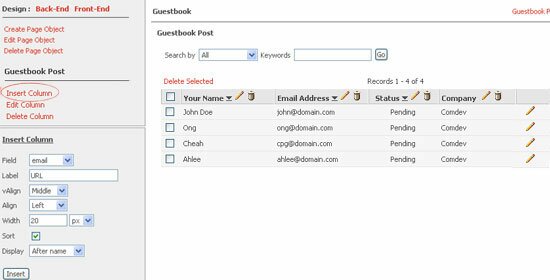 |
- After you've created the 'List Desktop' page, simply click on the Insert Column or Edit Column to add new columns into the table or customize existing table's columns respectively in order to display the records that you want.
- First, select column's Field (Data source name that you've created earlier), e.g. name. Next, enter column's Label that will appear in the table header, e.g. Desktop Title. Then, select field's alignment such as 'vAlign' (Top, Middle or Bottom) and 'Align' (Left, Center or Right).
- Define column's 'Width' in pixel. Enable sorting option to sort records in ascending or descending order. Also, choose a display location of your columns in a table (Choose the position of this field in the table).
- To remove or edit columns, simply click on the
 and and  icon in each column header. icon in each column header.
|
Back-End Administration Area
|
 |
Your List Desktop page will appear in your back-end admin area. You can now perform search to view records using keywords. Search result will display in a table and he or she can sort, edit and delete records from the database. |
|
|
The Improved Version of Modules Builder Pro 4.1
We have released the Modules Builder Pro 4.1 (One Admin Pro) with new enhanced features and the One Admin 4.1 platform has been updated as well. Please refer to our knowledgebase article to download the updates and view the update guidelines.
>> What's new in Modules Builder Pro 4.1
|
Shop with Confidence
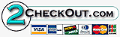

|
| • |
Risk Free Trial |
| • |
Free Installation |
| • |
Cost Saving Discount |
| • |
24/7 Secure Ordering |

|
FREE download modules packages, install them and customise features.
Click here >>>
|
|