Upload the News Publisher module to your website using a FTP program. Below are the complete installation guidelines and screenshots.
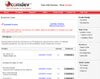 Step 1: Download Trial Step 1: Download Trial
Go to our download page at http://www.comdevweb.com/download.php. Choose between the Standard Version or ionCube Version of Vote Caster to download.
Step 2: Extract File
After you've downloaded the Zip file, extract it to your local computer.
Step 3: Upload Files
Using a FTP program, login to your web server and upload the 'oneadmin' folder from your local computer into the remote website directory. This is usually 'public_html' or 'httpdocs' folder, the same directory in which your homepage resides. However, the location could be different on your server.
** Please rename the 'oneadmin' folder to your preferable name.
Step 4: Set File Permissions
The News Publisher requires modification of files or creates new files in directories. Most FTP programs allow you to change file permissions. Please click here for more info.
Permissions are specified by 3 digit number, such as 644 or 755. Please CHMOD * the following file and directory to 777 (Owner: Read, Write, Execute; Group: Read, Write, Execute; Others: Read, Write, Execute).
- '/oneadmin/_files'
- '/oneadmin/config.php'
|

|
| ** Upon completion of Installation Wizard, kindly reset the file permission of the '/oneadmin/config.php' to 644. |
Step 5: Creating the MySQL Database
MySQL Database must be created before you run the Installation Wizard. Most web hosts include a web control panel to let you manage your MySQL database easily.
Login to your control panel and create a new MySQL database, its user and grant the permission to the user to access the database. If you do not have permission to create the database, you may need to ask your web hosting provider to create it for you.
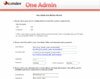 Step 6: Run Installation Wizard Step 6: Run Installation Wizard
The first time when you run the One Admin, it will automatically load the Installation Wizard. For more info, please go to the Installation Wizard Guideline.
|
|
| • |
Risk Free Trial |
| • |
Free Installation |
| • |
Cost Saving Discount |
| • |
24/7 Secure Ordering |

|
"Thanks to you and comdev for all help!!! The products are very good and the support is as a dream. I never see a soo helpful support!!! Now I can work again with my homepage and the photo gallery and I hope I can open my homepage within the next few months."
- Andrea Lork |
|