|
| Web Components |
|
User Manual
|
|
|
Web Builder 2.0
|
|
How to...
Build a Web site with Comdev Web Builder 2.0
|
|
|
e-Business
|
|
Web site development, increase sales, globalization, customer service
|
|
|
Email
|
|
Outlook Express, create new address, administration, virus, attachment
|
|
|
Graphics
|
|
Image touch up, editing, scanning, digital camera, photography
|
|
|
Internet Marketing
|
|
Online marketing, search engine, ezine, banner ads, spam mail
|
|
|
 |
Resize Your Product Image With Adobe Photoshop or ACDSee
by Brian Gan |
Having suitable sizes for images are important for downloading and viewing purpose which is normally measured by pixels in width (W) x height (H). From the photos that are captured with digital camera or pictures that are scanned from printed materials, the first important thing is to resize them first before exporting to suitable formats such as JPEG.
Adobe Photoshop 7.0
|

1. Adobe Photoshop is a good tool for graphics editing used by most graphic designers. Go to http://www.adobe.com to find out how to obtain the latest version of the software. After you have it installed, execute the program.
|
|

2. Go to File > Open on the top menu and browse for the image file that you wish to resize. Select the file and click on the Open button. If you happen to get a dialog box titled "Missing Profile" or so, just click OK to by pass it. |

3. With the image open in its full size, click on Image > Resize on the top menu again to get the Image Size window. Enter the Width and the Height of the new size in pixels. If the Constrain Proportions is checked, the height and width will automatically adjust themselves to match each other.
|
|

4. After clicking on the OK button in the Image Size window, you will find that the size has changed. You can use the magnifier tool to zoom it at 100% for exact preview. If you are not satisfy with it, press Ctrl-Z to undo the resize.
|

5. To save it, click on File > Save for Web and the window will popup. Notice the Settings drop down menu on your right. There are a few other options for you to choose but we recommend JPEG. Change it to JPEG High for your product image. Click on the Save button.
|
|
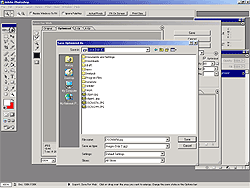
6. Type in the file name when the Save Optimized As window pops up. It is recommended that not to use blank space for your file names. Use file names like butterflywhite.jpg or so.
|
ACDSee 3.0
|

1. ACDSee is another useful graphics tool for browsing and viewing images. Besides that the cost is a lot cheaper than Adobe Photoshop, it has a great feature that can use to resize, rotate and do some basic graphics manipulation. The latest version can be obtain at http://www.acdsystems.com.
|
|

2. After the installation and opening the image by going to File > Open as the screen shot in Step 1, go to Tools > Photo Enhance on the top menu. You can explore the features in the ACD Photo Enhancer on the top of the window.
|

3. In the ACD Photo Enhancer window, go to Edit > Resize to open the Resample window. Enter the Width and Height in pixels and make sure that Maintain aspect ratio... is checked. Click on OK.
|
|

4. Once it has been resized, click on File > Save As and type in the file name in the Save Image As window. Although it does not have image quality control feature for you to adjust, you will find that this is much simple to use compared to Adobe Photoshop. |
|

|
|



