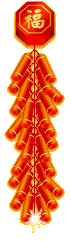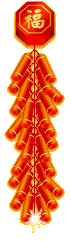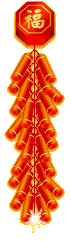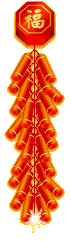|
The best feature in the eCommerce Catalog component is the Product Pricing feature. To access this feature, under eCommerce Catalog, click on the Price List link.
Adding and Editing Price Group
- Upon your installation, 2 price groups named 'Normal' and 'Promotion' are created by default.
- If you wish to create new price group such as Dealer A, you can enter the new Price Group name.
- Put a check to allow public to view this price group.
- Click on the Add button.
- If you wish to edit the price group name, you can click on the
 icon. icon.
Viewing and Updating Price List
- In order for you to update your price list in a more convenient way, you can click on the
 icon. icon.
- A list of all your products will be shown with the price for the specific category.
- You can choose the category or search for product title.
- At the end of each record, you will see a textbox containing the price for each product.
- Just update to latest price, and if you wish to delete the price, just put N/A or 0.00.
- When you are done, click on the Update Prices button.
|